Introduction to Proteus Software
In the rapidly evolving world of electronics design and simulation, Proteus software has emerged as a cornerstone tool for engineers and students alike. As of 2024, it continues to offer unparalleled capabilities in PCB design, simulation, and verification, making it a must-have for anyone keen on developing or learning about electronic circuits. This article serves as your comprehensive guide on how to download and install the Proteus software trial, ensuring you can explore its features without any hitches.
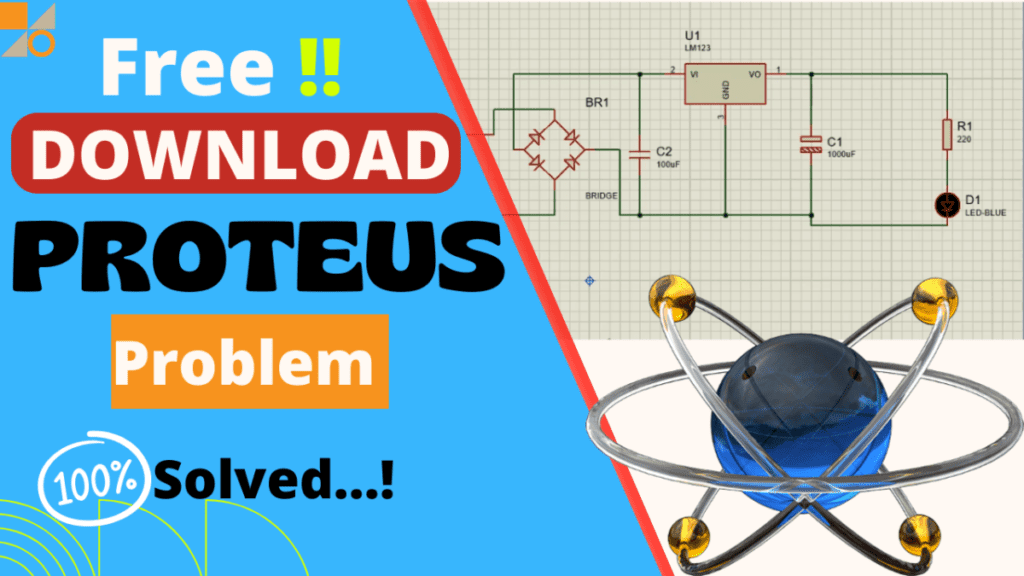
Pre-Installation Checklist
Before diving into the download and installation process, it’s crucial to ensure that your system is ready for Proteus.
Checking System Compatibility
Proteus requires certain system specifications to run smoothly. These include a compatible operating system (Windows 10/11 are recommended), a minimum of 4GB RAM (though 8GB is preferred), and adequate hard disk space for installation and future projects. Verify your system meets these requirements to avoid any installation issues.
Creating a Backup
It’s wise to back up your existing data before installing new software. This step is crucial to prevent any potential loss of important files should any issues arise during the installation process.
Downloading Proteus Software Trial
Getting your hands on the Proteus trial version is straightforward but requires attention to detail to choose the correct version.
Navigating to the Official Website
The first step is to visit the official Proteus website. Be cautious of unofficial sites that may offer counterfeit versions of the software, which could be harmful or lack critical features.
Selecting the Correct Trial Version
Proteus offers different trial versions tailored to various needs. Consider your requirements, such as the complexity of the projects you intend to work on, to select the most suitable version.
Installing Proteus Software
With the trial version downloaded, you’re ready to begin the installation process.
Running the Installer
Locate the downloaded installer file and run it as an administrator. This action will initiate the installation wizard, guiding you through the setup process.
Following Installation Prompts
The installer will prompt you to select the installation directory, components to install, and other preferences. Select options that best match your needs and follow the on-screen instructions carefully.
Completing the Installation
Once the installation is complete, you may need to restart your computer to finalize the setup. Ensure that the installation process is fully completed before launching Proteus for the first time.
Configuring Proteus for the First Use
Proper configuration is key to taking full advantage of Proteus’ capabilities from the get-go.
Setting Up the Workspace
Customize your workspace according to your preferences for a more efficient design process. This might include adjusting the toolbars, window layout, and default settings.
Importing Libraries and Models
Proteus’ vast library is one of its strengths. Make sure to import any additional libraries or models you might need for your projects to enhance your design and simulation experience.
Tips for Using Proteus Effectively
To get the most out of Proteus, consider these tips and best practices.
Learning Resources
Take advantage of online tutorials, forums, and guides. These resources can significantly shorten your learning curve and improve your proficiency with the software.
Troubleshooting Common Issues
Familiarize yourself with common issues and their solutions. This knowledge will help you resolve any problems you might encounter quickly.
Conclusion
Downloading and installing the Proteus software trial is a straightforward process that opens up a world of possibilities for electronics design and simulation. By following the steps outlined in this guide, you’ll be well on your way to exploring the extensive features and capabilities that Proteus offers.
FAQs
- Is the Proteus trial version fully functional?
- The trial version offers access to many of Proteus’ features but may have limitations compared to the full version.
- Can I save my projects in the trial version?
- Yes, you can save your projects, but access to some advanced saving or exporting features might be restricted.
- How long does the trial period last?
- The trial period typically lasts for 30 days, giving you ample time to evaluate the software’s capabilities.
- Can I extend the trial period?
- Generally, the trial period cannot be extended. However, you can contact Proteus’ support for any special considerations.
- What should I do if I encounter installation issues?
- Check the Proteus website for troubleshooting tips or contact their customer support for assistance.

Form Submitted
Form submitted